SureSync MFT System Requirements
This article outlines basic SureSync MFT System Requirements
SureSync MFT’s basic operating system and hardware requirements are:
Hub Machine
- Supported Operating Systems: Windows Server 2025; Windows Server 2022; Windows Server 2019; Windows Server 2016; Windows Server 2012 R2; Windows 11; Windows 10 version 1607 or later; Windows 8.1; Windows 7 with SP1
- Processor for Physical Machines: Quad Core processor or better
- Processors for Virtual Machines: 4 virtual processors or better
- RAM: A minimum of 4GB of free memory
- Hard Disk: 110MB for application files
Communications Agent Machine
The Communications Agent requires fewer system resources. It will run without issue on almost any current system.
- Supported Operating Systems: Windows Server 2025; Windows Server 2022; Windows Server 2019; Windows Server 2016; Windows Server 2012 R2; Windows 11; Windows 10 version 1607 or later; Windows 8.1; Windows 7 with SP1
- Processor for Physical Machines: 2 core processor or better
- Processors for Virtual Machines: 2 virtual processors or better
- RAM: A minimum of 1GB of free memory
- Hard Disk: 80MB for application files
SureSync MFT can synchronize data to older Windows platforms and non-Windows machines, such as Mac or Linux, via UNC path on a scheduled basis. The software must be installed on one of the supported operating systems above.
For File Locking, ReFS volumes are not supported on Windows 2008 R2, Windows 2012 or Windows 7.
Virtualization
SureSync MFT can be run on Windows operating systems hosted in virtualization software such as VMWare or Hyper-V. Each virtual machine involved in processing requires appropriate licensing.
SureSync Database Requirements
SureSync MFT requires a database to store configuration information. The following formats are supported:
- SQL Express 2012 / SQL Express 2014 / SQL Express 2016 / SQL Express 2017 / SQL Express 2019 / SQL Express 2022
- SQL Server 2012 / SQL Server 2014 / SQL Server 2016 / SQL Server 2017 / SQL Server 2019 / SQL Server 2022
Database Size
SureSync MFT extensively uses an SQL database. This database includes records for each file processed, logs/audit information, and more. When planning a SureSync MFT deployment, consider the number of files in the environment and the impact that will have on the resulting SQL database size.
Assume approximately 3GB of database storage will be consumed per 1 million files in the data set.
This guidance assumes that you are using the defaults for history retention. The longer you store history, the larger the resulting database. This guidance is to provide you with an idea of SQL storage requirements. The amount of storage consumed in your specific environment may differ depending on the configuration.
Current versions of SQL Express have a 10GB file size limit. If you intend to use SQL Express in an environment with more than 3 million files, you have a couple of options:
- Use SQL Server Standard or better. This is recommended if your environment already has an SQL server. Full editions of SQL Server perform better than SQL Express.
- Use multiple SQL Express databases. With SureSync MFT, you can split history across multiple SQL Express databases to keep each database under the 10GB file size limit. You can learn more about using multiple databases in the Using Multiple SureSync MFT History Databases article.
SQL Authentication
SureSync MFT requires the SQL Server to be configured for mixed-mode authentication. The account used to access the MFT database must be an SQL account and a db_owner on the database.
Configuring Mixed Mode Authentication
In SQL Management Studio, right click on the SQL Instance name as shown below.
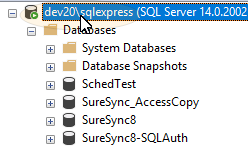
Select Properties, click Security, and ensure “SQL Server and Windows Authentication mode” is selected.

Configuring the SQL Account
The SureSync MFT account can be created by expanding Security in the SQL Management Studio menu, right-clicking on Logins, and selecting “New Login…”
For account permissions, you have two choices:
- Use a SQL account with sysadmin permissions. This will allow the account to create the SQL database using the SureSync MFT wizard.
- Create a blank database with SQL Management Studio and assign the SQL account “DBOwner” permissions. You would then open the database in the SureSync MFT wizard instead of creating one.
Required Microsoft Components
SureSync requires a number of Microsoft components to be installed. The SureSync installer will detect the versions your system is running and offer to upgrade them as needed.
- Microsoft .NET Framework 4.8
- Microsoft Visual C++ Runtime 14.0 Update 3
Using the installer to install these prerequisites could result in a reboot being necessary before the setup can continue. If a reboot is necessary, the installer will prompt you. In environments where a reboot is disruptive, we recommend installing the required components manually during your normal maintenance schedules before installing SureSync MFT.
