How to scan a single directory in SureSync
Full scans can be time consuming in large environments. If there is a need to perform a scan, scan an individual subfolder for more efficient results.
Situations can arise where a scan of a directory needs to be performed. For example, if a Job encounters an access denied error on a folder or file that action will not be retried because it will not succeed until administrator action is taken to correct the permissions. Once the correction has been made, a scan needs to occur to process the change again.
To trigger a scan of an individual directory, launch the SureSync Desktop.
Expand the Schedule or Real-Time Monitor in question and right-click on the relevant Job.
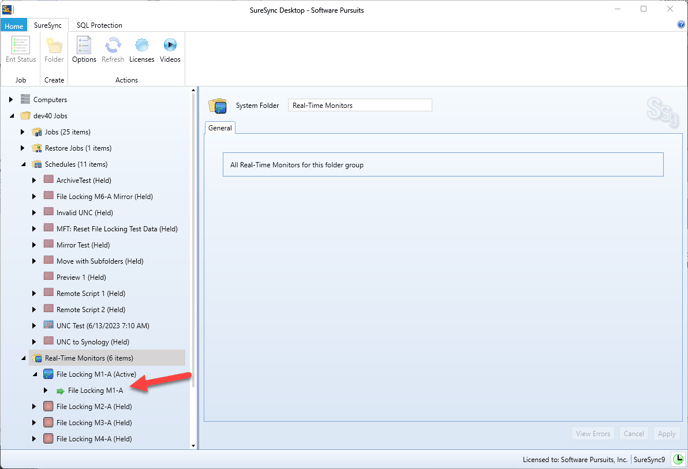
Select "Re-scan files" from the right-click menu and the following dialog will be displayed:
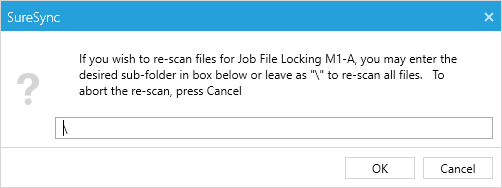
In this dialog, enter the path to the folder from the perspective of the Root Paths. The default \ means to perform a full rescan. Let's assume there is a folder at \SalesData\SalesRep1 that needs to be rescanned. If you enter \SalesData\SalesRep1 and click the "OK" button that single subfolder will be scanned.
